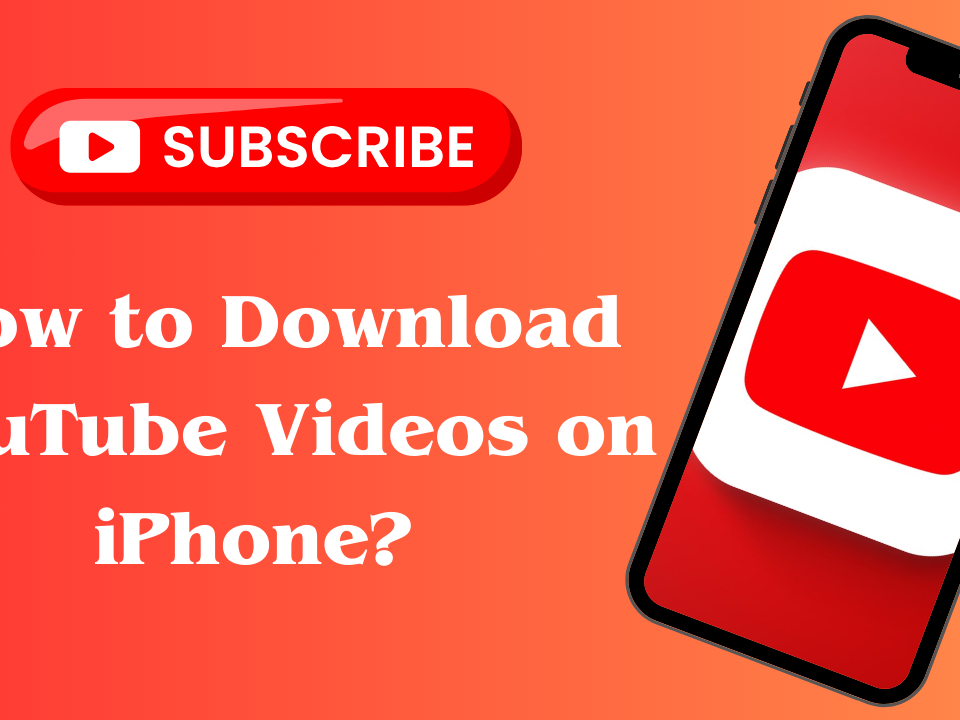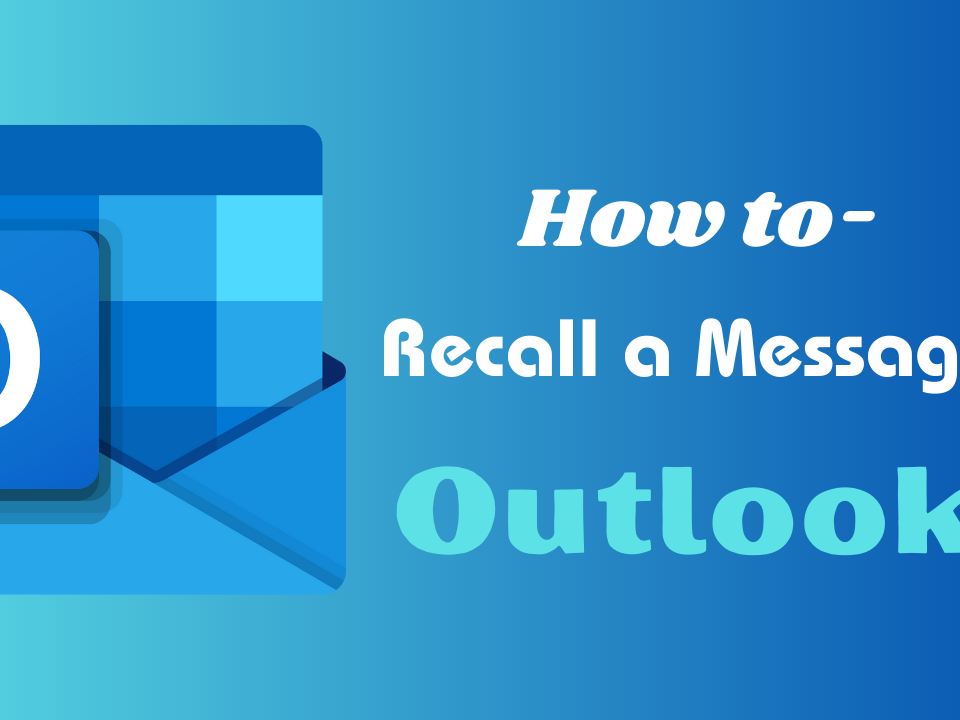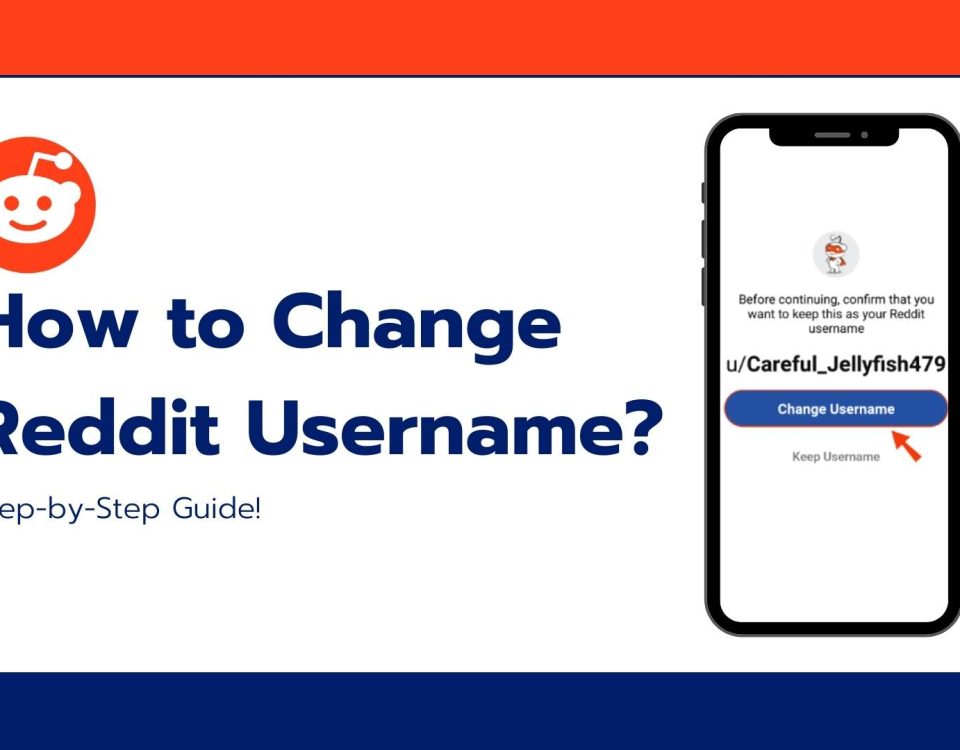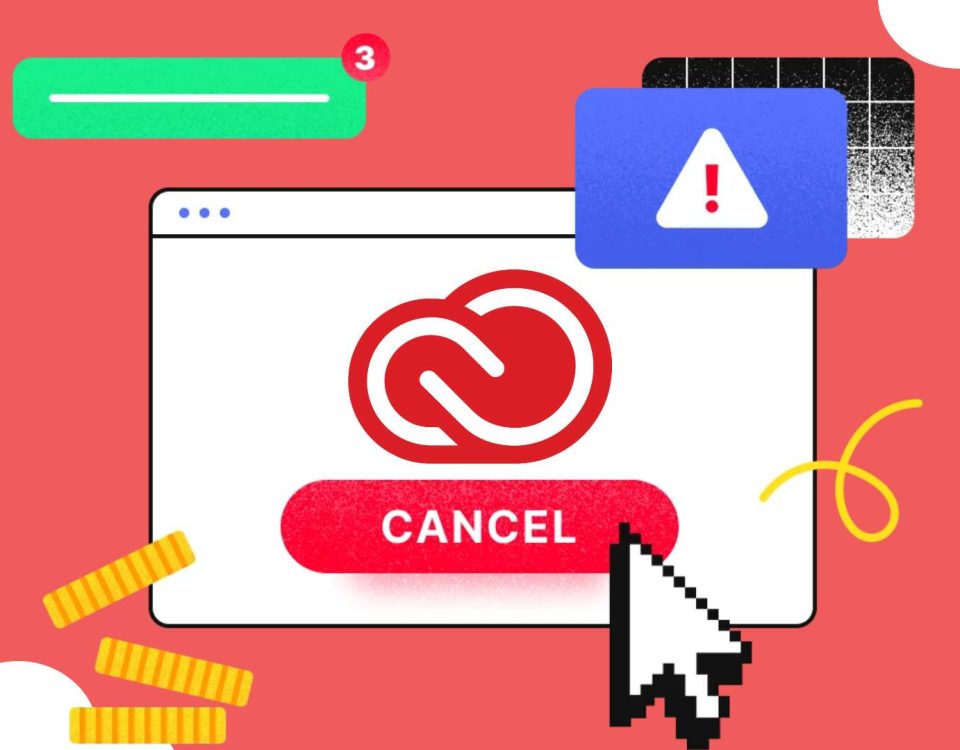How to Reset Fitbit Versa 3? Full Guide in 2023

How to Connect Beats to iPhone? Headphones & Earbuds
2023-10-27
50+ Unique Interview Questions to Ask Employer!
2023-12-07Are you having problems with your Fitbit Versa 3 and looking for a way to reset it?
Therefore, knowing how to reset Fitbit Versa 3 can be valuable for users.
By understanding the process and following the steps carefully, individuals can effectively troubleshoot issues and restore their devices to optimal performance.
What are you waiting for? Come with me and learn the method!
Why It’s Necessary to Reset the Fitbit Versa 3
There are several reasons why it is necessary to reset your Fitbit Versa 3:
β Device is frozen or unresponsive – If your Fitbit Versa 3 is frozen or unresponsive, a reset helps it return to normal function. It clears temporary files and refreshes the device’s software.
β Synchronization issues – If you’re having trouble synchronizing your Fitbit Versa 3 to your smartphone or computer, Reset can help re-establish the connection and resolve any synchronization issues.
β Battery consumption issues – In some cases, the battery life of Fitbit Versa 3 may be depleted faster than expected. Resetting the device can help optimize battery performance and improve its overall efficiency.
β Bluetooth connectivity issues– In some cases, your Fitbit Versa 3 may not be able to connect to other Bluetooth devices or maintain a stable connection. Resetting your device can help resolve Bluetooth connectivity issues and ensure a seamless connection experience.
Remember Before Resetting Your Fitbit Versa 3
Before resetting your Fitbit Versa 3, be sure you have the following:
β A stable internet connection
β Your Fitbit charger
β A fully charged Fitbit Versa 3
β A smartphone or computer with the Fitbit app installed
How to Reset Fitbit Versa 3?
The Fitbit Versa 3 is a popular smartwatch with various features to help you track your fitness goals, monitor your health, and stay connected.
However, as with any electronic device, it may occasionally experience malfunctions or performance issues.
Below, I will show you three ways to reset your Fitbit Versa 3.
Reboot using Settings
β Turn on your Versa watch. Click the side button if in sleep mode, or press and hold the button if powered off completely. Remove it and lay it flat if you’re wearing a Fitbit Versa.
Make sure your watch is charged.
β Open the Settings app. It looks like a gray gear.
You may need to swipe the Versa app to find it.
β Select “About”. It will be at the bottom of the screen.
β Select “Shutdown”. Scroll down to find this option.
β Select “Yes”. It will turn off your Versa device.
Wait at least 10 seconds, then press and hold the power button to turn your Fitbit Versa back on.
Restarting with the Pushbutton
β Keep pressing and holding the side button for about 10 to 15 seconds. Anytime the screen on your watch freezes, it will turn off. Hold the button down and press it again.
To turn your Fitbit Versa smartwatch back on without losing any info, follow these steps.
β Wait for the Fitbit logo to appear. When you perform a restart, the dotted FitBit logo appears.
β Release the button. Your device will automatically power on. You may need to wait a few moments.
Restore Factory Settings
β Turn on your Versa smartwatch (if it is turned off). Click the side button if in sleep mode, or press and hold the button if completely powered off.
Restoring factory settings will delete all applications and personal data from your device.
β Open the Settings application. It looks like a gray gear.
You may need to swipe through the applications to find it.
β Select “About”. It will be at the bottom of the screen.
β Select “Factory Reset”. Scroll down to find this option.
β Select “Reset”. It will turn off your Versa device.
You will need to wait a while for the device to perform a factory reset.
After booting up again, you need to set up your Fitbit. After doing this, you can synchronize it to your iPhone or Android device.
Is My Fitbit Still Malfunctioning?
If so, you’re not alone. Many Fitbit users have experienced device issues, ranging from synchronization problems to complete device failure. Fortunately, you have several options for restarting your Fitbit. Sometimes, a simple reboot or Reset will fix the problem.
If your Fitbit is still not working, you may need to contact customer support. They can help you troubleshoot your device and resolve any issues you may be experiencing. With their help, you should be able to get your Fitbit back up and running in no time.

How Do I Update My Versa 3?
Updating your watch gives you the latest feature enhancements and product updates.
The Fitbit app will let you know when a new version is released. Once the update starts, keep an eye on the progress bar in both the Versa 3 and Fitbit apps until it’s done. Keep your watch and phone close together during the update.
Updating Versa 3 takes a few minutes and maybe demanding on the battery. We recommend plugging your watch into a charger before starting the update.
How Do I Erase My Versa 3?
If you want to give your Versa 3 to someone else or wish to return it, please erase your data first:
On your Versa 3, open the Settings application > About Versa 3 > Restore Factory Settings.
FAQ
Will resetting my Fitbit Versa 3 delete my data?
Yes, resetting your Fitbit Versa 3 will delete all data stored on the device. Be sure to synchronize your data with the Fitbit app before performing a reset.
How long does it take to reset my Fitbit Versa 3?
The reset process typically takes a few minutes. However, it may vary depending on the device and its current status.
Can I reset my Fitbit Versa 3 without using the Fitbit app?
Yes. However, you must use the Fitbit app to reset your Fitbit Versa 3.
Will resetting my Fitbit Versa 3 solve my battery drain problem?
Resetting your Fitbit Versa 3 will help optimize battery performance.
Can I reset my Fitbit Versa 3 using the physical buttons?
No, the Fitbit Versa 3 does not have a physical reset button. You can only reset it through the device settings in the Fitbit app.
How often should I reset my Fitbit Versa 3?
There is no specific timeline for resetting your Fitbit Versa 3. Most of the time, you should only restart the device when you have to, like when you're having trouble or want to get rid of all the data before giving it to someone else.
Keeping your Fitbit Versa 3 up to date with the latest software and regularly syncing it with apps should help it keep working well.
Conclusion
Thanks for reading this post. We hope it helped you reset your Fitbit Versa 3.
Learning how to reset Fitbit Versa 3 is essential for troubleshooting and resolving any issues.
Following the above simple steps, users can easily restart their device and restore it to its factory settings.
Feel free to look at the user manual or internet resources for more information on resetting your Fitbit Versa 3.
Author
-

Ethan is a tech-savvy enthusiast and gadget guru. With a passion for exploring the latest advancements in office technology, Ethan's reviews dive into the world of smart gadgets, from wireless chargers and noise-canceling headphones to cutting-edge computer peripherals that enhance productivity and convenience in the modern workplace.